Updated 3 July 2018 - A colleague, Andy Davidson, suggested mRemoteNG as an alternative tool to this address this issue. mRemoteNG also has the advantage that it support most major remoting technologies not just RDP, so I am giving that a try for a while. This is one of those post I do mostly for myself so I don’t forget how I did something, it is all based on answers on SuperUser.Com, I can claim no credit I have a SurfaceBook (first generation) and when I am in the office it is linked to an external monitor, with a different lower DPI, via a dock. If I use Remote Desktop (MSTSC) as built into Windows 10, I can drag sessions between the two monitors and the DPI shift is handled OK. However, if I use my preferred tool Remote Desktop Manager 2.7 (as it allow me to store all my commonly used RDP settings) I am in DPI hell. I either get huge fonts or microscopic ones. This is bad whether working on the single high DPI laptop screen work with an external screen. As the SuperUser.Com post states the answer is to change the compatibility settings for the manager by right clicking on the file “C:Program Files (x86)MicrosoftRemote Desktop Connection ManagerRDCMan.exe”, selecting compatibility, change high DPI settings, and unchecking high DPI setting override 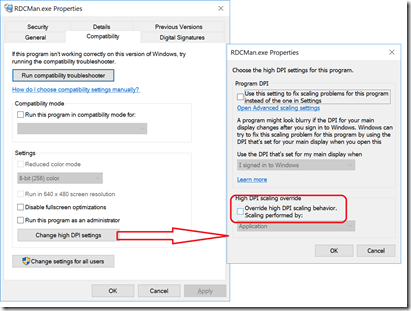 Once this was done, I have readable resolutions on all screens. Why did I not do a better search months ago?
Once this was done, I have readable resolutions on all screens. Why did I not do a better search months ago?