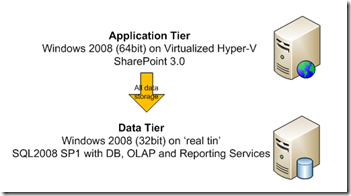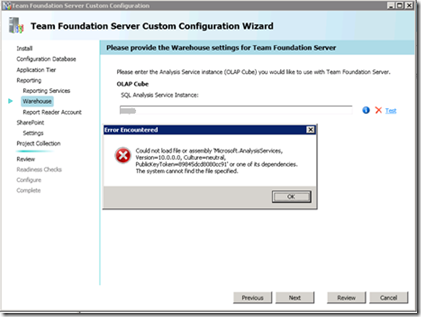TFS 2010 provides far more options for the configuration of your server than the previous versions. You now can easily make use of any existing server resources you have such as SharePoint farms or Enterprise SQL installations. Today I was looking at one of these ‘less standard’ setups using some of our test lab equipment (hence the somewhat strange mix of 32bit and 64bit hardware) and hit a problem with the TFS beta 1 release configuration tool.
The key point to note here is that in previous versions of TFS the Reporting Services would need to be installed on the AT (though it could still use the a reports DB stored on the DT). With 2010 this is no longer the case, now the Reporting Services instance on the DT can be used directly. However this said it must be remembered that the Reporting Services instance must be dedicated to the TFS install; so in most cases it is more sensible to put it on the TFS AT. You probably don’t want to be dedicating the Reporting Services instance on your enterprise SQL server to TFS alone. Also you probably don’t want to expose your SQL server to web requests by having it host the Reporting Services instance,
But back to the actual problem; when I ran the TFS configuration tool and tried to configure the OLAP source for the Reporting Services I got the error that the Microsoft.AnalysisServices assemblies could not be found.
Note: if I skipped the setup of Reporting Services the configuration tool completed without any issue, it is certainly a huge step forward in the ease of installation for TFS. However beware if you skip the Reporting Services setup in the initial setup via the configuration tool then in the beta 1 you have not way to configure it later.
The answer is to install a single SQL component on the AT – the “Client tools connectivity” feature. Once this is done the right assemblies are in the GAC and you can proceed.
Remember that in general you will not see this issue as the feature is installed when reporting services is installed on the AT.
Update 21 May 09: I have been told that this is definitely a bug, the test button should validate that the correct assemblies are in place. Interestingly of you use the main Verify function of the configuration tool (that checks all the settings in one go) this does perform the correct check and warns you appropriately. Also there is a mention in How to: Install SQL Server 2008 section of the installation documentation that on multi server installations the client tools connectivity pack is required